WordPress is the number-one most popular content management system on the Web. In fact, WordPress owns just under 62% of the content management system market share, which is a majority holding that is higher than that of all of the other popular content management systems combined.
More than 450 million of the current approximately 1.3 billion active websites are WordPress websites. This means that about 35% of the entire Internet is made possible by WordPress. Even now, WordPress just continues to grow—which is saying a lot considering its current immense popularity among Web users and developers.
If you’re just starting out with WordPress, there is a lot to learn. Designing and publishing your own website using WordPress is very user-friendly, but there are several more advanced site components that can drastically improve the security, efficiency, and value of your WordPress website. The best time to get these components in order is when you’re just starting out with WordPress. Check out these top 5 advanced yet simple-to-implement tips to starting your own WordPress site to get you started on the way to success.
1. Secure Your Site

Putting extra security measures in place for your WordPress site is key. WordPress is an open-source content management system, which means that it is uniquely vulnerable to a variety of infiltration techniques.
Protecting your WordPress site against brute force attacks and securing your site’s dashboard, database, hosting, themes, and plugins is a simple and important step to take when you are setting up your WordPress website for the first time.
2. Set the Right Permissions
Setting the safest file and folder permissions for your WordPress site can help you more effectively secure your site against unwanted infiltration attempts.
WordPress file and folder permissions are designed as ways to organize the files and folders on your WordPress site. However, these permissions present a vulnerability to hacking if they are not set in a very specific way.
The best, most secure settings for your WordPress site’s file and folder permissions are ‘755’ for all folders and sub-folders and ‘644’ for all files. Using a file transfer protocol client software makes changing your WordPress file and folder permissions very simple and user-friendly.
3. Polish Your Permalink Structure
When you create a post for your WordPress site, that post has a permalink—a permanent Web address that can be used to locate that specific post on your side. As the owner of your WordPress site, you have the option to edit the structure that will be used to create the permalinks for your blog posts.
It is important to choose a permalink structure that helps more Web users find your blog posts and thereby increases traffic to your site. Some top tips for polishing your permalink structure are to always include your post’s name in its permalink structure, use hyphens in your posts’ permalinks to separate keywords and keep your permalinks short in order to make them as memorable and as easy to access as possible.
4. Add Swap Space
Swap space is disk space on your computer’s harddrive that can be used as a virtual extension of your computer’s memory capacity. It is the space that virtual memory takes up on your harddrive when enabled.
You can add swap space to the virtual private server on which you run your WordPress website in order to stretch the server’s RAM and prevent the memory space your site takes up from slowing down or overloading your computer. Creating and enabling swap space on a server is a very simple process that requires only a few short lines of code to set up permanently.
When you create a WordPress site and run that site on a virtual private server, adding swap space to that server can help you keep your computer’s speed stable and prevent capacity overload long-term.
5. Update Regularly
WordPress is constantly updating their software. After you set up your WordPress site, it is important to keep checking for software updates in order to ensure that your site is running on the most up-to-date version of WordPress.
Check for WordPress software updates regularly and always choose to update right away when an update is available. WordPress software updates frequently patch glitches and other problems and improve your site’s security to better protect against infiltration, so they are important to enable as soon as they become available.